GLD Dongle (Hardware Key) Update Instructions
Retrieve Key File
Apply License File
Network Version Remote
Programming
This page contains the information needed to update the USB Dongle (hardware
key). This process applies to standalone, network keys and subscription renewals.
In the event that you are changing product types, we may need to exchange keys
rather than reprogramming keys.
Note: Updating network keys can
follow this procedure but also have an
additional remote access option.
Note 1: These instructions apply for all versions and options of GLD software

| Network (Red) | Standalone | Timed/Training (Black) |
| GLD2014 and earlier | GLD2014 and earlier | GLD2014 and Earlier |
 |
||
| Network Subscription | Residential | Standalone/Subscription |
| Network GLDs Subscription | GLD Residential Only | Standalone GLDs Subscription |
IF YOU HAVE JUST ORDERED A PRODUCT OR VERSION UPGRADE
For Subscription renewals, please follow the steps below.
Retreiving the License file (C2V)
(Local Method)
(Alternate Method for Network Installations: Remote Network Method)
The GLDs license is encrypted and stored on the USB Hardware Key (Dongle). If you are renewing a subscription or updating a perpetual license key, we can change the license on the Key remotely without the need for you to physically mail in the key. We have included the necessary utilities to complete the upgrade in the version of GLDs that you have installed on your system. Please follow these instructions:
1) Make sure that you have a trial or current version of GLDs installed on your computer.
2) Plug your Hardware Key (Dongle) into your computer USB port
3) Using your Windows File Explorer, please navigate to the following
folder:
- If you use a 32bit Windows version:
C:/Program Files/Gaia Geothermal/GLDXXXX/Extras folder
- If you use a 64bit Windows version:
C:/Program Files (x86)/Gaia Geothermal/GLDXXXX/Extras
folder
4) Run the GLDLicenseUpdater.exe file
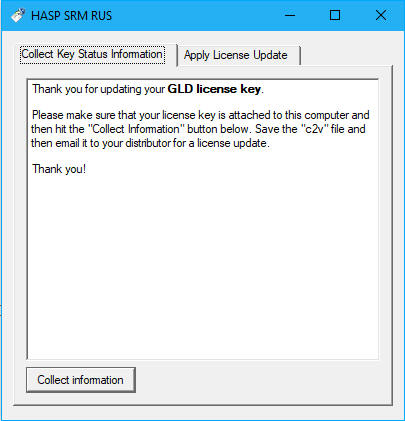
5) Make sure to select the tab identified "Collect Key Status
Information"
Click "Collect Information"
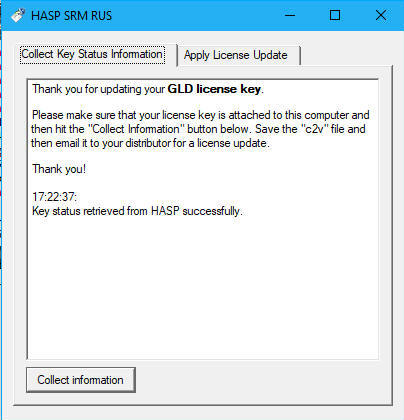
6) Save the .c2v file to a convenient location such as your desktop.
Name it for ease
of identification and email it as an attachment to:
support@groundloopdesign.com
7) You will receive an email back within a few hours that has a new file
attachment and instructions for applying the upgrade/update features to your
current key.
Applying the License file (V2C) (Local Method)
1) Make sure that you have a trial or current version of GLDs installed on your computer.
2) Plug your Hardware Key (Dongle) into your computer USB port
3) Using your Windows File Explorer, please navigate to the following
folder:
- If you use a 32bit Windows version:
C:/Program Files/Gaia Geothermal/GLDXXXX/Extras folder
- If you use a 64bit Windows version:
C:/Program Files (x86)/Gaia Geothermal/GLDXXXX/Extras
folder
4) Run the GLDLicenseUpdater.exe file
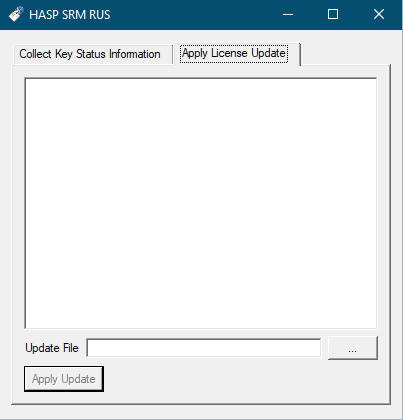
5) Click the three dots next to the box by Update File. Browse to the file supplied by GLD which will end in V2C.:
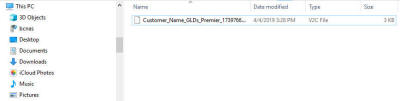
6) Apply the update
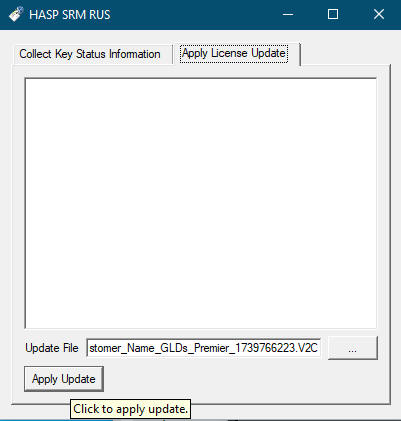
6) The dialog box will show a success message when the programming is
complete. The license key is now ready to use!
