GLD Network Dongle (Hardware Key) Update Instructions
Retrieve Key File
Apply License File
Standalone Key Instructions
This page contains information needed to update remotely update the USB Dongle (hardware key) for the network version of GLD. This process applies to network keys and network subscription renewals.
Note 1: These instructions apply for all network versions of GLD software

| Network (Red) | ||
| GLD2014 and earlier | ||
 |
||
| Network Subscription | ||
| Network GLD Subscription | ||
IF YOU HAVE JUST ORDERED A PRODUCT OR VERSION UPGRADE
For Subscription renewals, please follow the steps below.
Remotely Retreiving the License File (C2V) (Network Version)
The GLD license is encrypted and stored on the USB Hardware Key (Dongle). If you are renewing a subscription license key, we can change the license on the Key remotely without the need for you to physically mail in the key. We have included the necessary utilities to complete the upgrade in the version of GLD that you have installed on your system. Please follow these instructions:
1)
On any machine with a full or trial version of GLD installed, open your license manager using any
browser at
http://localhost:1947. On the left side, choose the configuration menu. Look for the option in the basic settings that allows you to generate a C2V file and make sure it is checked as shown below. (appearance may vary based on your license manager version)
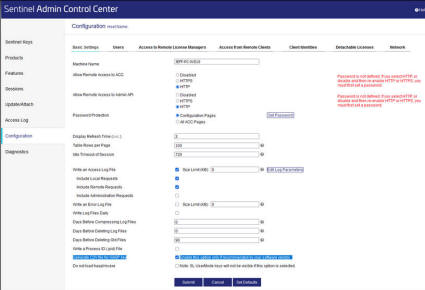
2. Next, select the Sentinel Keys option on the left and select the key that corresponds to GLD. It should have a red key in the description and we are vendor 80625.
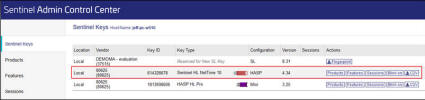
3. Click the C2V button on the right of the selected key
This will generate a C2V file that you will send to us. You can rename it to show your company name.
Send the file to
support@groundloopdesign.com and we will generate the new license key file and return it to you with instructions on updating your license key.
Remotely Applying the License File (V2C) (Network Version)
1) Make sure that you have a trial or current version of GLD installed on
your computer. Open the license manager at
http://localhost:1947 The
update file will know the correct key to apply the license to, so there is
no need to select the key.
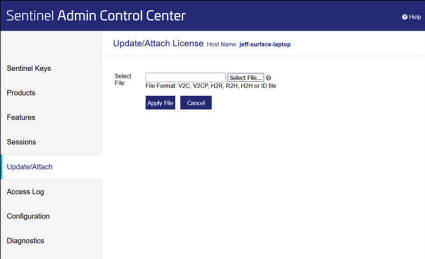
2) Place the file where it can be accessed and apply it. It will reprogram your key with the new license. This process is intelligent and if your company has multiple keys, no worries, it will automatically pick the correct license key as the process is unique and each key has its own unique signature.
